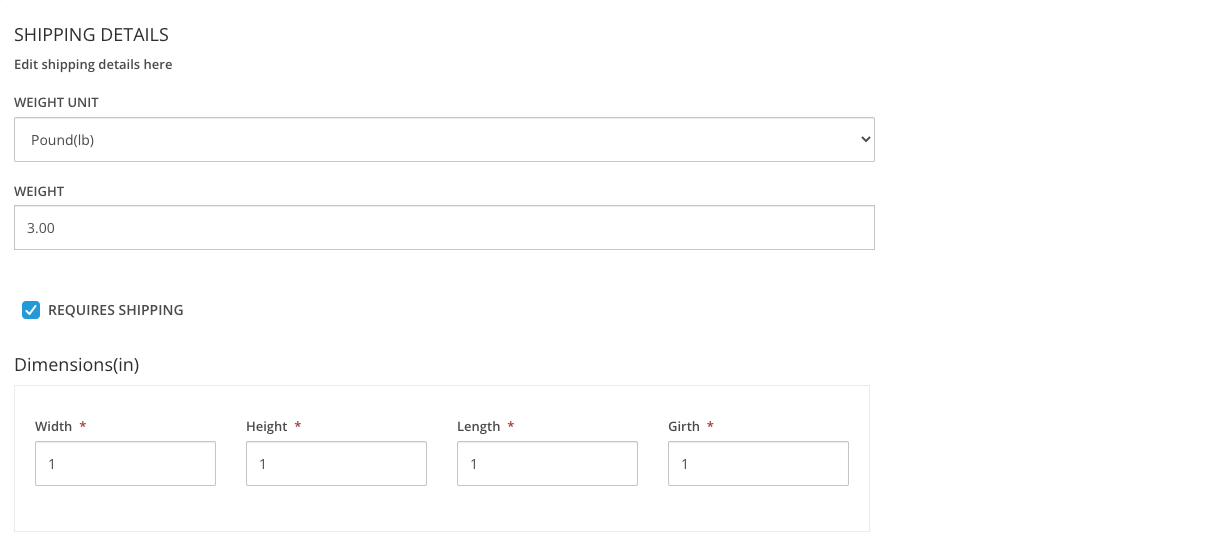How to add your products onto Sarap NowUpdated 2 years ago
Add your products:
Head over to the following menu - Product -> Product Listings -> Add Product

Product Details:
Enter the product name
Choose a product type
Make your product shine with a great description
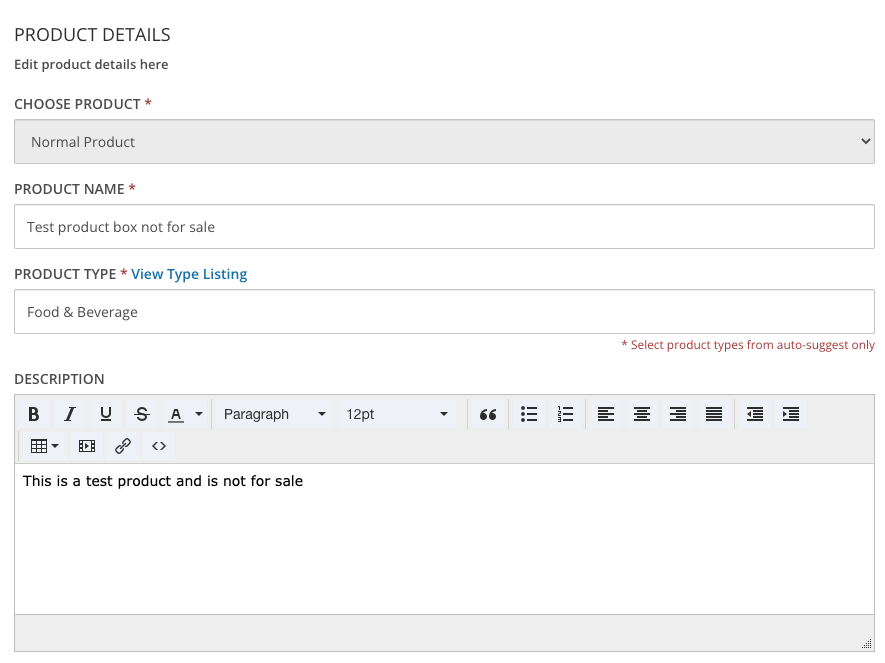
Tagging your products:
Choose as many tags as they apply to your store. If you need a full list of available tags, you can view the listing of available tags by clicking 'View Tags Listing'
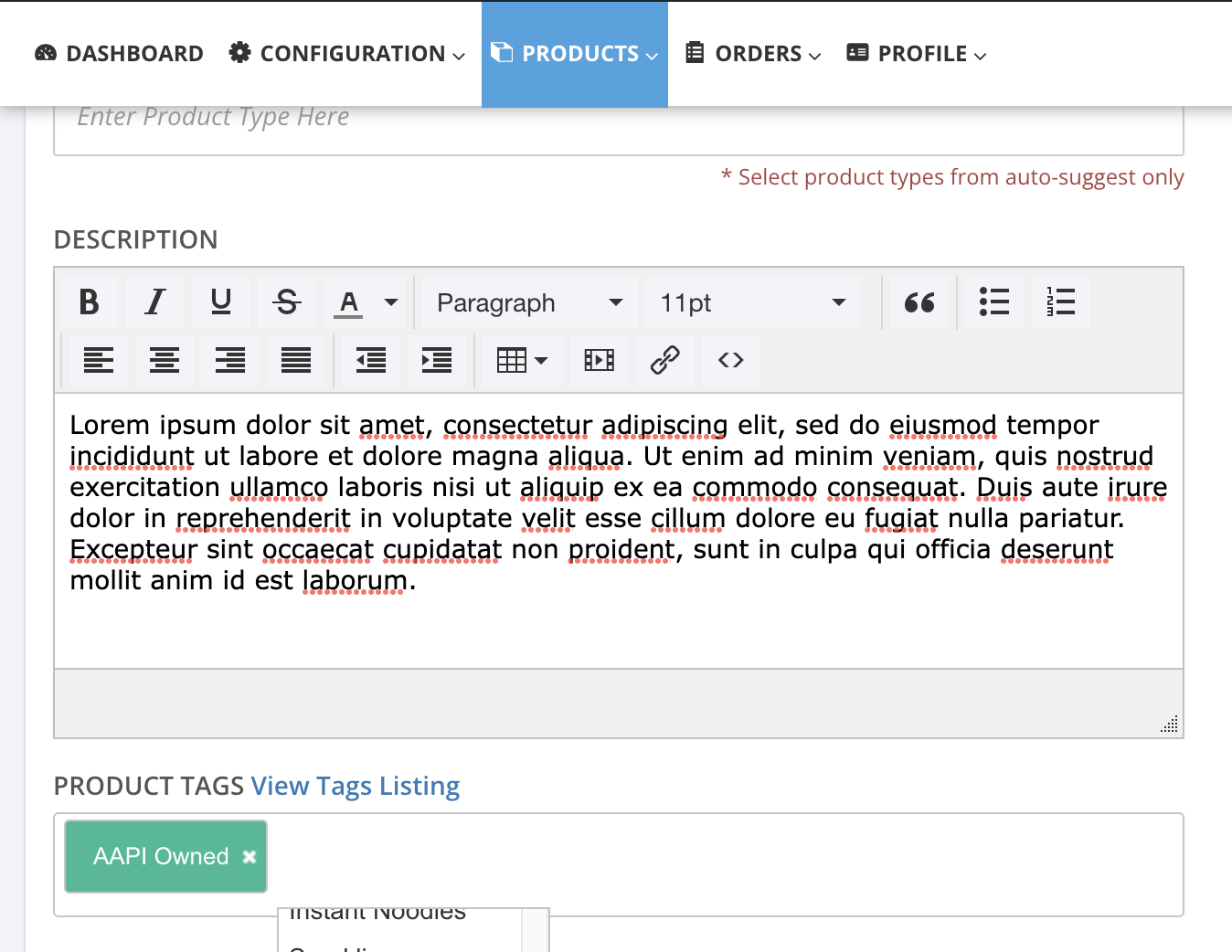
Enter a product policy if there are special restrictions, customizations, or handling needs
//
Shipping Details:
Enter the weight of the product
Pro tip: Ensure that you set up your shipping rates before adding your products for best results
Your shipping option unless it's a digital product (available soon)

Note: Customers will not be able to check out without your shipping rates. Please set up shipping first
//
Multiple Options and Variants:
If you have multiple options for your products, you can add the variants here.
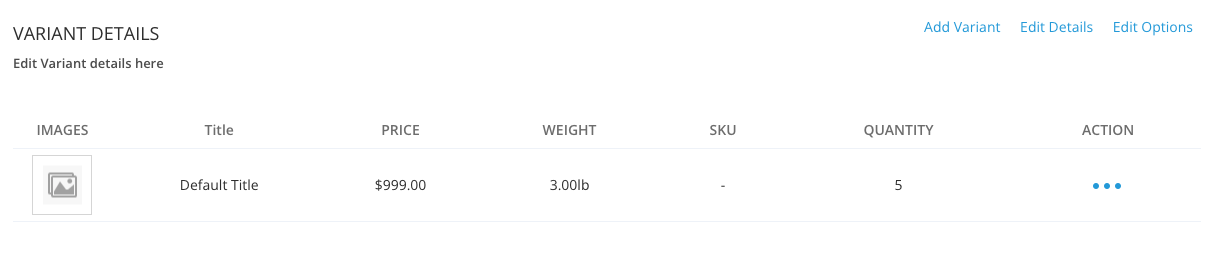 Additional Options:
Additional Options:
Add your different options like sizes and colors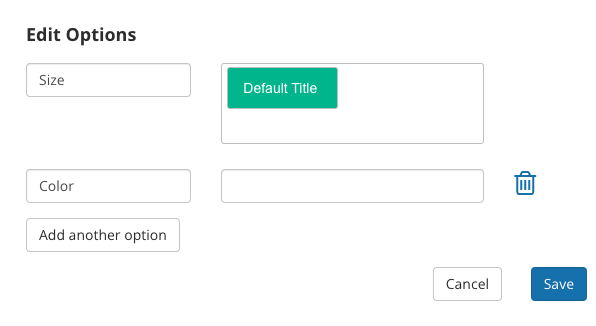 Editing Variants:
Editing Variants:
Add your title and price for the variant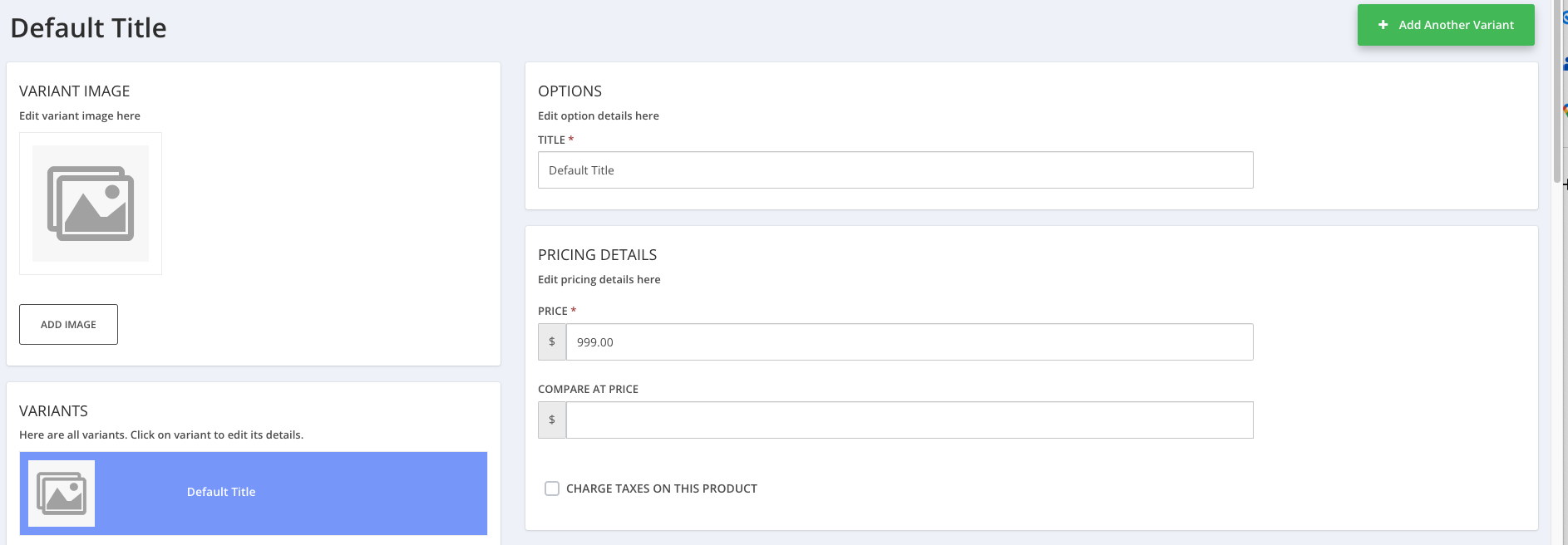
Add your SKU, Barcode, and Inventory Details
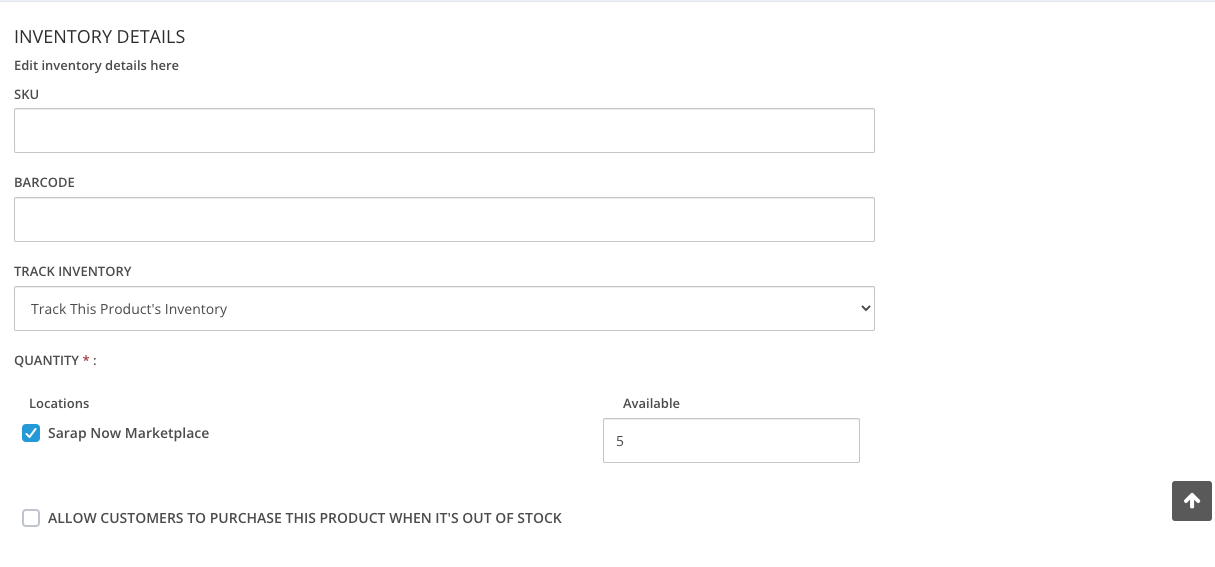
Add your weight and product dimension details